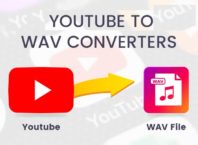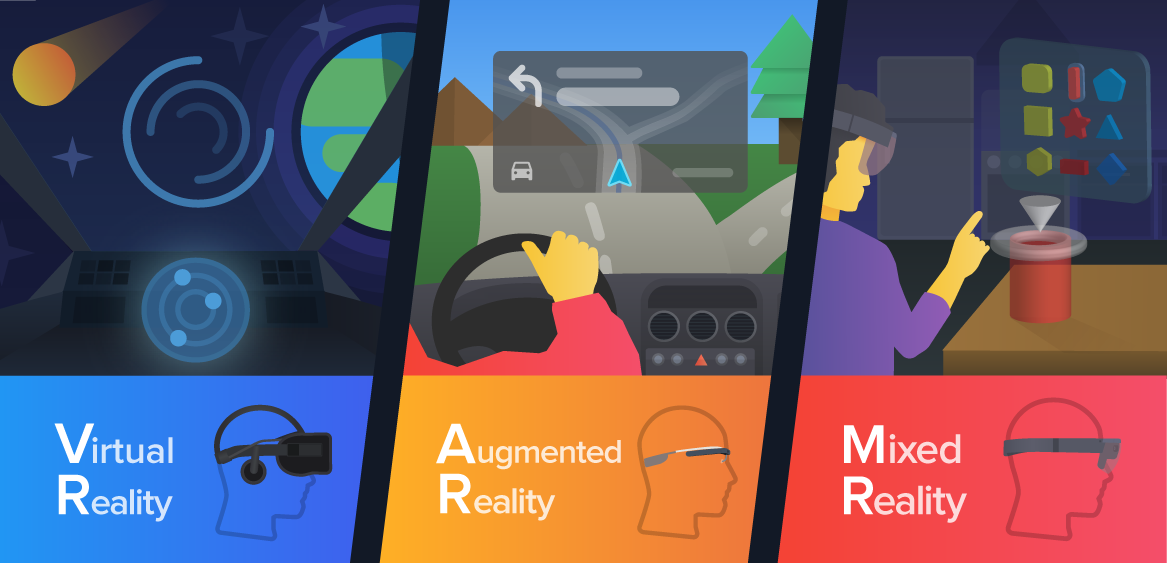Here’s a guide that’ll give you the 7 best free Video Game Recording Software for Your PC and Laptop that’ll push you on your way to winning in-game and IRL.
Look, if you want to be the next Ninja on Twitch or Pewdiepie on YouTube, you’re going to need to ensure you have top-quality content.
And how do you get that great content? By recording it! Regardless of if you have the best FPS skills or a truly lovable persona, you need to capture those moments to share them with others.
But with so many options out there, what is the best video game recording software for you or how to record Zoom meeting without permission? There is a lot to choose from and each software has pros and cons.
Here’s a guide that’ll give you the seven best options that’ll push you on your way to winning in-game and IRL.
Contents [show]
1OBS (Open Broadcaster Software)
OBS is one of the best options for those looking for both streaming and recording footage.
Unlike many other recording software, OBS is free and open source. Huge wins for anyone on a budget, or for those that know a thing or two about programming and want to customize their setup to match their needs perfectly.
It can be a tad cumbersome to use and learn.
The Pros
In OBS, you can create several different scenes that you can transition through with keyboard macros. That means if you’re in-game, you can tap a button to minimize your cam and maximize the gameplay.
If you’re in a lobby waiting for a match to start, you hit another key and wham. You’re front and center and the game and music are put into the back row.
Add in some custom transitions, backgrounds, and audio cues and you’ve got yourself a really clean-looking stream.
The fact that you can have multiple different setups means that if you play several games you can create custom scenes for each. Just rotate out your macros and you’re good to go.
OBS also supports a number of plugins and scripts, due to its open-source nature. This can help you combine streams with other streamers and enhance your sound or visuals for whatever you need.
It also works on Windows, Linux, and Mac.
Of course, with all this customization comes downsides.
The Cons
First, OBS has a steep learning curve. There are plenty of tutorials that can teach you the ins and outs, but it requires more time than other “plug-and-play” options.
It also doesn’t particularly benefit non-streaming content. There’s a fair amount of setup required for little reward on the pre-recorded content side, as there’s no editing software included.
OBS is perfectly functional for recording footage, but other software out there has a far gentler learning curve and doesn’t require the footage to be moved around for editing.
2NVIDIA Shadowplay
NVIDIA Shadowplay utilizes your computer’s GPU to keep track of recordings, meaning the rest of your computer doesn’t melt under the duress of high-intensity gameplay.
Where Shadowplay really shines is its ease of use. Recording, editing, and sharing all can be done with a few button presses making it ideal for YouTubers or those who want to share clips with their friends.
The Pros
With the press of a button, you can save the last 30 seconds of gameplay and share it instantly to YouTube or social media. The quality is fantastic too, at either 8K, 30FPS, or 4K, 60FPS on the new RTX 30 series of GPUs.
For those who love to share on social media, you can easily import, edit, tweak and share these clips in 15-second GIFs with a single click.
This software is all about ease and not worrying about setting up beforehand. It is optimized to work well on NVIDIA’s GPUs and is free to download.
The Cons
Have you been looking at the GPU market lately? RTX 30 graphics cards of any kind and caliber are nowhere to be found. So unless you managed to get yourself a powerful GPU already, your performance mileage will vary.
Streaming options, while there, are also limited.
And the NIVIDA GPU benefits are a double-edged sword. Even the Xbox Game Bar (pre-installed on PCs running Windows 10) can handle screenshots and clipping adequately.
3Bandicam
Bandicam Game Recorder is overall a great editor for both streaming and screen recording. It has a breadth of options, works on both old and new Windows platforms, and has been around for quite some time.
As a result, there are a lot of tutorials on the software, and they have some of the sharpest user UI in the business.
The Pros
Bandicam is a free video game recording software that works on Windows 7, 8, and 10. You can record 4K UHD footage with up to a ludicrous 480FPS and offers a hardware-accelerated H.264 encoder (key for those uploading to YouTube).
As mentioned, the UI is very user-friendly, with clear tabs and labels for what everything does. It can be easily used and learned in a day.
Finally, for recordings, it has a compression algorithm that doesn’t lower visual quality but keeps file sizes low. If you’re putting your footage directly online, this can be great.
If you plan to edit the footage first, well, not so much.
The Cons
The compression used does mean that the footage you edit won’t be “raw” meaning visual tweaks, such as coloring and effects, will be harder to mask or pull off.
For gaming footage, this isn’t typically an issue, but it is something to note.
Bandicam also only comes with two sound mixing options. It’s basic, allowing users to record both game and microphone audio simultaneously, but what recording software doesn’t do that?
Other software allows for more audio inputs, such as Twitch cues, other friends’ or player’s microphones, and more.
There also is no built-in video editor, like OBS, and the unregistered Bandicam version records game footage with a watermark over it.
4Camtasia
Camtasia is the first ‘premium’ video recording software on our list. That doesn’t mean it’s better, per se, than the others listed, but it does come with a meatier price tag.
A meatier price tag includes some features, and customer support if that’s important to you.
The Pros
It’s got it all, and a reputation to boot. Included in a Camtasia are templates for your footage or your camera feed. here’s a simplified editor that makes moving things around simple.
Audio recording works with external devices. You can import media from other devices, use iOS capture to connect your devices, and add green screen effects and transitions.
It’s a solid recording software.
The Cons
Holy space-cow, it’s pricey. A one-time purchase fee of $249.99 gets you a Mac and PC download key for Camtasia, which allows you to install and use the software on up to two devices.
There is a free trial with no watermark, however, it does end after 30 days. Give it a try and you decide if it’s worth your money.
Other than that, nothing to complain about. It works well and is a solid choice for recording gameplay.
5Movavi
Movavi is a premium screen recording software. It offers both Windows and PC versions and comes with built-in editing software, making it a solid all-around pick.
The Pros
This is a versatile program that works well for gaming and for life. It can automatically capture recordings based on a schedule you set, it can operate on a timer and it can hide your mouse and keyboard strokes.
On top of that, it does the due diligence of recording your footage and different sections of the screen based on your preference.
There is a free version to trial run the software, however, it does include a watermark over any footage you record.
The Cons
The big one? It’s not free. The 2021 Movavi Screen recorder costs $49.95, and the Video Editor Plus costs an additional $59.95. To bundle them you can save some money, as the MSRP is $79.95.
That’s money that could be spent on games! You can find solid discounts hovering around the web, but that’s still more than the free options.
In terms of functionality, though, it’s a well-rounded package.
6FRAPs
One of the classics, and for good reason. It does what many of the softwares now do, but without any additional frills.
The Pros
Your recording options are straightforward from the get-go. The UI, while archaic, is simple enough to work with. It can record your audio from an external input device while playing.
And FRAPs is free. Free video game recording software is good and lets you try different setups till you’ve found what works.
The Cons
The UI is DATED. We’re talking Windows XP dated. Functionally, it’s all there, but it’s not aesthetically pleasing.
In fact, the last Fraps update came out in early 2013. That’s pre-Windows 10, and while the software still works on Windows 10… There are other options with more modern features available.
It also produces massive video files. This isn’t because of compression issues either, it simply produces video files way larger than its contemporaries and the visual fidelity is completely identical.
And like many of the other video game recording software, it doesn’t come with editing tools.
7Xbox Game Bar
You don’t need a console to benefit from Microsoft’s Xbox platform. This pre-installed recording software on Windows 10 is designed for recording clips in games. It’s easy to use albeit it has its limits.
The Pros
Easy. Free. You likely already have it installed and updated.
In fact, all Windows 10 laptops come installed with this easy-to-use software.
Hard to beat that, right? It’s great for recording clips and can record the previous 30 seconds, to two minutes, depending on your recording settings.
It has no watermark, there are no ads, and it can be opened and closed quickly, making it a convenient option to capture what you want and leave out the filler.
The Cons
As mentioned, it’s a bit basic. It has trouble recording audio over multiple apps (say, Discord with your friends).
Another sticking point is that it only records games and apps. That means you can’t record react videos efficiently, nor can you include your own camera footage, which would need to be added in later.
And finally, there’s no pause functionality when recording. You can do quick recap recordings, but it’s not recommended to use this software for streaming.
The Best Video Game Recording Software
This is our list of the best video game recording software. If you can’t decide which works best for you, try out the freebies. Give them a shot, test which works best for you, and go from there.
If none of the free software works for you, you can look into purchasing one that might better fit the bill.
If you like this content and want to learn more about games, recording software, and more, check out some of our other blog posts here.