
People nowadays prefer to store their photos on the laptop, be it a Windows PC or Mac. Keeping the images on the device saves the physical space for storage, also, it prevents the images from fading.
However, it doesn’t mean saving photos on computers is absolutely safe. Numbers of users have encountered accidentally deleting photos. The question is, how to recover the images?
This post will introduce several methods when you can’t find deleted photos from Windows and Mac. Let’s keep on reading.
Contents
In general, there are three options you can choose from if you want to have the files back after deleting the photos. Let’s jump to the first one directly.
On a Windows device, you can simply press the Delete key or right-click and choose Delete to complete deletion.
Then these images will be removed into the Recycle Bin. To restore them, it’s actually quite simple and quick, you just need to:
Nevertheless, this method may not work for you in several situations. For example, if you have emptied the bin, you wouldn’t be able to do that.
To help you out, move to the next solution.
File History is introduced in Windows 8.1 and later. It’s designed to back up copies of files that are in the Documents, Music, Pictures, Videos, and Desktop folders and the OneDrive files available offline on your PC.
Hence, if you have backed up the images before deletion, you can restore them with ease. Here’s how you do that:
Step 1: Enter “Restore files” in the search box on the taskbar, and then select Restore your files with File History.
Step 2: Browse for the file you need. You are offered the arrows to see all of its versions.
Step 3: After finding the files you want, select Restore to save it to its original location. If you intend to save it under a different folder, press and hold (or right-click) Restore, select Restore to, and then choose a new location.
Another feature of Windows can also help you out, that is the Restore previous versions feature.
If you have a copy of the images, the following steps can restore your deleted photos:
Step 1: Open the File Explorer and find the file containing deleted photos.
Step 2: Right-click on the folder and select Restore previous versions in the context menu.
Step 3: View and choose the version you would like to restore.
Step 4: Click Restore.
Likewise, you can restore your files from the Trash on Mac. Trust me, the process won’t take you a long time. Here we go:
Step 1: Open the Trash on the dock.
Step 2: View a list of files that you have deleted recently.
Step 3: Right-click the photo you want to restore and choose Put Back to its original location.
However, under some circumstances, the images won’t lie safe and sound in the Trash. Let’s take one for example.
If you have emptied the trash, then you can’t find successfully restore your photos directly from Mac Trash.
Before jumping into this method, you should check if you have set up Time Machine before deletion.
If you are ready to go, here’s how you use it to trace back your precious images.
Step 1: Connect your backup disk with the Mac.
Step 2: Open the folder where your deleted files were.
Step 3: Click the Time Machine icon in the top left menu bar and select Enter Time Machine.
Step 4: Browse the items in the folder by using on-screen up or down arrows. The timeline at the edge of the screen is also a good option.
Step 5: Press Space bar or double-click it to preview any item.
Step 6: Select the file you want to restore, and then click Restore.
This post shows four ways to recover deleted photos on Windows and Mac devices. If the above four ways don’t apply to you, perhaps you can take professional photo recovery software into consideration.
Nothing matches up to the excitement of getting your first paycheck. You have worked hard…
Are you finding YouTube to WAV File Converter? Here are best YT to WAV File Converter…
Construction accounts for around 9% of the global employment trade. We all need it and…
Face masks are the easiest means of having a beautiful looking skin. They make your…
No matter the industry you work in, workplace accidents can occur. Of course, some professions…
Paying medical bills isn’t easy. Healthcare expenses are out of control in the United States,…