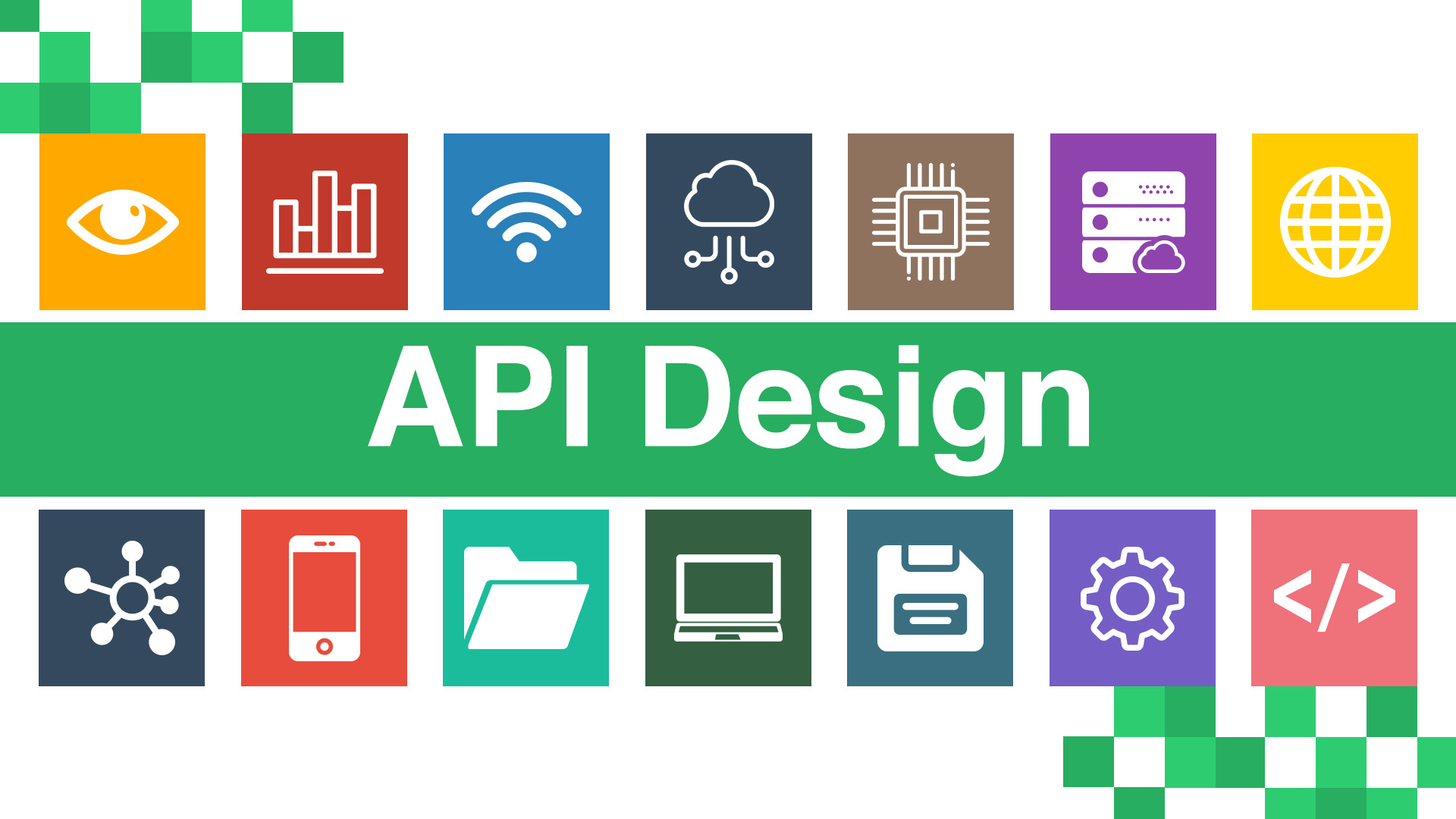Facebook, the world’s largest social media platform, boasts around 2.60 billion monthly active users—that’s about a third of the world’s population. You don’t have to read an article on the internet to tell that social media is all the rage these days. From Facebook to Twitter and Instagram, social media is all that everyone’s talking about.
Social media has also provided an excellent platform for businesses to market their products and services. Any marketer understands the importance of archiving social media content. However, most social media platforms don’t make it very easy to do so.
Posting content to your social media is a breeze, but getting them back isn’t so easy. This can be annoying, especially when you no longer have the photos, videos, or audio files on your devices. That means you have to log in to your social media every time you want to get a glimpse of your memories.
Fortunately, there are a few ways to download content from your social media, but they’re not very straightforward. In this post, we’ll tell you how to download social media content.
Contents
Downloading Your Twitter Content
If you’re an avid Twitter user, you might want to get back all the content you posted since joining the platform. Fortunately, Twitter makes it possible to download everything from your tweets, photos, and even videos. You also get a calendar that shows you what content you posted on which specific date.
Here’s how you download your Twitter content.
Step 1
Head over to the settings on your profile and click on the account tab. Scroll to the bottom and click on “Request your Archive.” Wait for a few minutes for Twitter to prepare your archive and send you an email to inform you that it’s ready.
Step 2
Open the email that Twitter sent you and click the download link. Doing so initiates the download of a compressed Zip file that contains all your data since you joined the platform down to your first tweet. In this compressed Zip file, expect to find:
- All your tweets
- Every retweet and reply you made on Twitter
- Your photos and short videos
The calendar view makes it easier to search for all your Twitter content. There’s also a search button for tweets, but you’ll have to search for photos and videos manually.
Downloading All Your Facebook Data
Facebook came before the other social media giants and was probably your first or second social media account. You’d be surprised at the sheer amount of data you’ve accumulated on the social media platform. Here’s how to download all your data from Facebook.
Step 1
Go to the settings page once you login into your Facebook account. Click on “Facebook information” and then the “view” button, which is right next to “download your information.”
The same procedure also applies to the Facebook app on both Apple and iOS. However, for handheld devices, you’ll have to use the privacy shortcuts or access my information links when you tap on settings.
Step 2
The next screen takes you to a list of what items you want to download and what format you want them in. Here, you can choose your photos’ resolution, whether you want them in low, medium, or high resolution.
You can also have everything in HTML, which is the easiest language that your browser can understand. You can select a date range and pick the items you want to download. Uncheck the items you don’t want, for instance, data from games and apps you use with Facebook.
Step 3
Once you’ve made your pick, click on “create file.” Wait for a few minutes, and you should receive an email and a notification from Facebook.
Head back to your Facebook page and go to the page where you requested your archive. Find the “available files” tab and click on it. Enter your account password, then click “download’ to begin the download.
Open the file by clicking on the “index.html” file. The file categorizes all your data into your posts, shared posts, and added friends, among other categories. You can also check your likes and comments but not the posts attached to them unless you posted them.
You can also access all your Facebook messages to get conversations you had on Messenger. The Photos tab contains every photo you’ve posted on Facebook. You can even get comments made on the photos, but you can’t get the photos you were tagged in.
Downloading Your Instagram Content
Instagram is the most popular photo social platform today. Here’s how to download from Instagram all your photos and videos.
Step 1
Access the Instagram website via your PC or Mac. Enter your account credentials and log into Instagram. Find the gear icon on the right and then click “edit profile,” followed by privacy and security.
Step2
On the account privacy page, click on “Data Download” and then click “Request Download.” Enter your email and click next. Instagram should send a download link to the email you entered.
Instagram may take one or two hours to send this email, but can sometimes take up to two days, depending on your data volume.
Step 3
Open the email and click “download data” to download your data. Clicking on the link redirects you to the Instagram website, where you’ll have to sign in before you can download the final file. After signing in, you can download a zip file that contains every photo, video, and story you’ve ever posted on the platform.
To make things much easier, extract everything into a single file with its various subfolders. This makes it easier to sift through your images, videos, and comments.
Get All Your Social Media Content
As you can see, downloading your social media content is a piece of cake. However, you’ll need third-party apps to download other people’s posts and images. Make sure you backup all your social media data on a hard drive or cloud platform so that you don’t have to repeat the process should you lose all your data.
There’s much more that we have in store for you. For informative and insightful reads, be sure you check out the other pieces on the site.