
Today, Signatures have become the most common aspect in business. On an everyday basis, you will be signing on vendor agreements, sales contracts, non-disclosure agreements, and so on. Previously, all these kinds of business documents used to add a lot of paper-work, and take a heavy cost on printing as well as on other stationery items. Ultimately, this has resulted in decreasing the business transaction speed, increasing the money and time, and diminishing the employee productivity.
By using the pen and paper signing process, is your business heavily affected due to the delay in obtaining signatures from multiple parties? Does the slow signing process from different vendors take a lot of time for your business to close a deal successfully? Are you looking for an affordable solution where you can process the business documents quickly and at a rapid pace?
Electronic Signatures, an online e-signature platform is an ideal solution for businesses of all types and sizes to rapidly send the business documents for the third parties or for the multiple signers in order to obtain signatures at a fast pace and in a secured environment. An e-signature platform is an excellent solution for businesses to cut down the cost, accelerate the speed in business transactions, save time, go mobile, and obtain signatures at anytime, anywhere and from any device.
However, the majority of the business people possess a doubt on how to operate an e-signature solution as well as on how to send business documents quickly and rapidly to the third parties for signatures.
Here is a quick guide on how to process your business documents quickly, securely, and with a rapid pace through electronic signature software:
Contents
Initially, when you log on to the e-signature platform, in the dash board you will find the ‘Create a Request.’ Feature.
In the Create Request, you need to request a title or create a document template.
After creating a request title, you can upload multiple documents in various file formats such as .doc, .pdf, .ppt, .txt. .odp, .xls and many more. However, you can enable your signers to sign on only one document during the signing process.
Using the e-signature platform, a user can upload multiple business documents either by selecting the document from your computer desktop or by getting the document from the cloud storage such as Dropbox, Google Drive, and Salesforce.
Once documents are uploaded successfully, then it’s time to add your signer’s details. You can do it manually by entering the signer’s email address, the first name and the last name (or) you can get the signer’s details from address book, where the signer’s email addresses are stored automatically. You can obtain the signer’s details from Google Contacts and Sales force, in addition to being able to add an infinite number of signer’s details.
You can add notes and comments, while sending the business documents to the third parties for signatures. Additionally, you can set automatic email remainders as well as expiration dates which can remind your signer’s to sign on a business document.
Once document settings are completed, then it’s time to specify the key places where your signer needs to sign on a document. In order to specify the signature places on the document, its better, to use the tool-bar present in the e-signature solution. This tool-bar consists of signatures, initials, date, text box, text area, check boxes, profile fields, custom fields, and so on.
Utilize the tool bar effectively to drag and drop the signature points, initials, and more on to the document. The specified signature fields enable the signers to sign on a business document. Once you have completed specifying the signature points on a document, you can immediately send the document to the third parties for signatures. Otherwise, you can even schedule the document by specifying the schedule time and date or save the document as draft.
The recipient can use the different types of signatures while signing on a business document. This can be a system generated signature, an uploaded scanned signature, and utilizing the computer mouse, mobile touch screen, or any signature capturing device to generate a hand-written signature for completing the signing process on a business document. By effectively utilizing the e-signature solutions, the recipients can easily view, sign, and accept the multiple documents.
Face masks are the easiest means of having a beautiful looking skin. They make your…
No matter the industry you work in, workplace accidents can occur. Of course, some professions…
Paying medical bills isn’t easy. Healthcare expenses are out of control in the United States,…
There is no doubt that having a good communication with a client is instrumental for…
A t-shirt is one of those apparels that people like wearing. Usually, it is light…
Buying a home is a dream for many, and getting a good home loan interest…