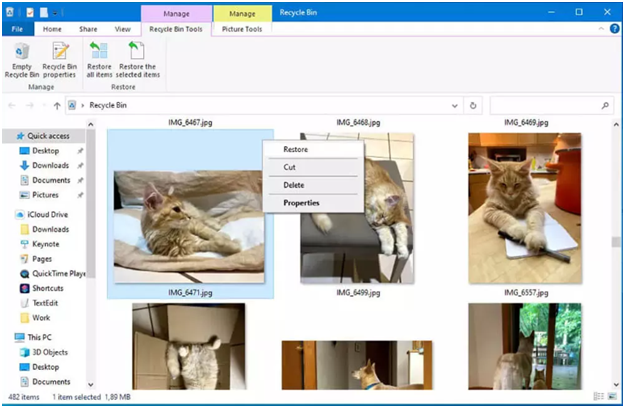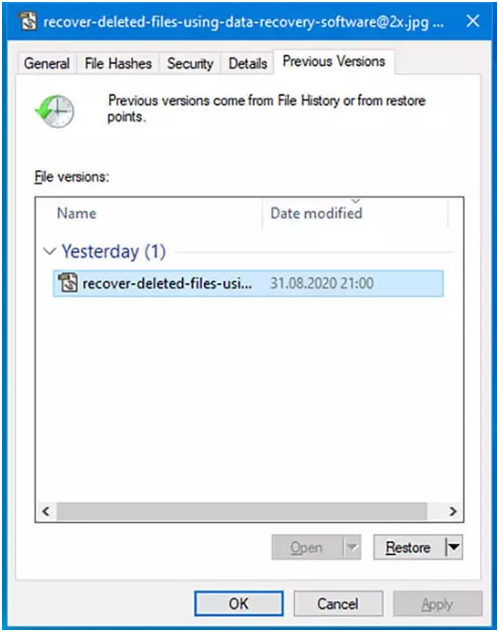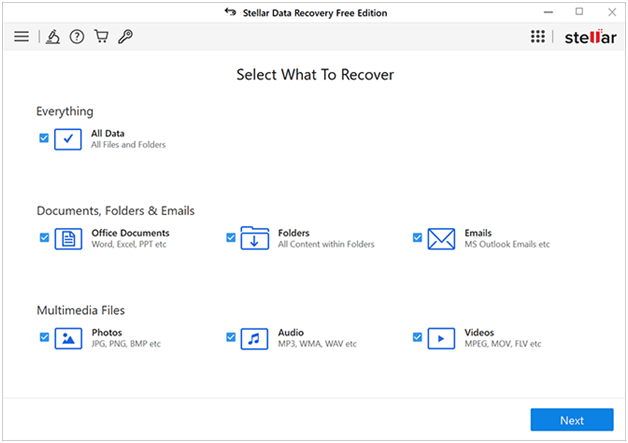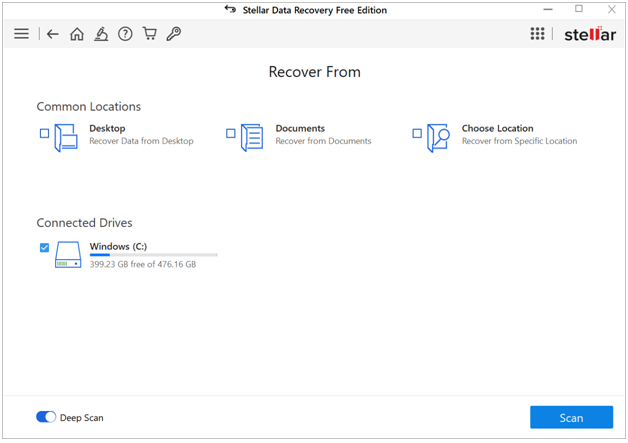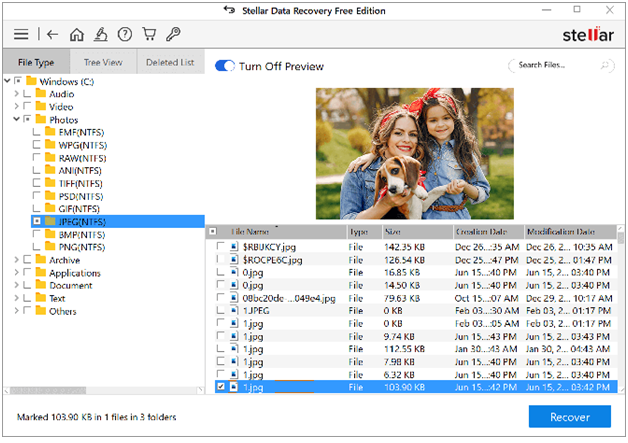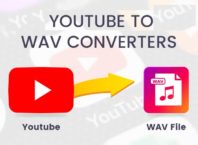Accidental deletion of files in the Windows system can happen to anyone at any time. Losing important files accidentally can put you in trouble. Usually, when any file is deleted on Windows devices, it is moved to the Recycle Bin. But when you delete your files using Shift + Del keys, they get permanently deleted by bypassing the Recycle Bin which makes it difficult to recover. Not only that, there are several reasons, as well why important files on your device get deleted.
Thankfully! There are various free data recovery software programs or methodologies available online that you can try to get your deleted files back. Here, we will discuss the top 3 best free methods to recover data in Windows, using in-built backup options or third-party data recovery software.
Contents [show]
What Causes Deletion of Data in Windows?
Before you learn any apply any free data recovery method to recover your lost data, it is important to find the exact cause of your issue. There are several reasons why data deletion issues occur on Windows. Some of them are:
- Human error: Accidental deletion of data is the most important cause of data loss issues on Windows. It generally occurs when you mistakenly delete files or folders or format the storage device without realizing the importance of data.
- Malware or virus: Malicious software, such as viruses or malware is the main cause for the deletion of data on your Windows device. These corrupted software programs infect your Windows system and lead to the deletion of data from it.
- System crash or freezes: Any sort of unexpected system crash or freeze can lead to data loss issues if files are modified or not saved properly on your Windows device. There are several reasons, such as software or hardware-related issues, sudden power failure, etc. why data loss usually occurs.
- Disk formatting: Formatting the disk erases all your data, so it is important to prepare your disk before formatting to avoid such issues which lead to data loss.
Quick Methods to Recover Deleted Files on Windows
Now go through the following step-by-step instructions to know how to recover accidently deleted files on Windows devices:
Method 01: Recover Deleted Data from Recycle Bin
As mentioned above, when you delete any file simply using the Delete button, it goes to the Recycle Bin. Deleted files stay in the Recycle Bin indefinitely unless you manually remove them from the Recycle Bin or after a certain number of days. Go through the following steps to recover deleted files from the Recycle Bin:
- Double-click on the Recycle Bin folder to open it.
- Locate and select the deleted files that you need to recover. If you need to select multiple files to recover, select all of them by holding the CTRL key.
- Right-click on any selected file and click the Restore
- Once you are done with the above steps, the selected files will be instantly restored to their original location.
Method 02: Restore Deleted Files from a File History Backup
Windows in-built backup option, i.e., File History allows you to create copies of your files in selected folders. If you have enabled the File History option, you can easily back up your important documents, music, pictures, videos, and other folders. Given below are the steps that you need to follow to recover deleted files using File History:
- Open Windows Explorer and go to the folder where your deleted files were earlier stored.
- Right-click anywhere on the screen, then select the “Restore previous versions”
- Select the File History backup that you need to recover and tap the Open button to preview its content.
- Now, choose the file you need to recover and click the green Recover button to recover selected files.
Method 03: Use Data Recovery Software to Recover Deleted Files
If the above-mentioned data recovery methods fail to restore your deleted data in Windows, then you can use a free data recovery software. Third-party data recovery programs, such as Stellar Data Recovery Free can help you to restore deleted files without any cost. Whether you have a backup or not, you can use this program to recover files deleted due to any reasons, including accidental deletion, virus or malware attacks, etc.
Check some amazing features that make Stellar Data Recovery Free tool best for your deletion data recovery:
- Recover deleted data of any type, including photos, videos, PPTs, PDFs, and other types of files.
- Recover up to 1 GB of data for free.
- Support recovery of data from formatted, encrypted, or corrupted drives.
- Preview the recoverable data before saving them on your device.
- The data recovery software is available in multiple versions, i.e., Professional, Premium, and other paid variants to easily recover missing or accidentally deleted partitions.
Now check how to recover deleted files using the Stellar Data Recover Free tool:
- Download and install the Stellar Data Recovery Free tool on your device.
- Launch the application and select the type of files you need to recover from the Select What to Recover window and click the Next
- Now, select the storage location from where you need to recover your deleted data and tap the Scan button to begin the scanning process.
- Once scanning gets completed, preview the recoverable data and select the files you need to recover and click “Recover” to save recovered data.
Tips to Avoid Deletion of Data on Windows
Check the below-given tips to avoid accidental deletion of files on Windows:
- Regularly back up your important data to an external storage location or any cloud storage service, such as iCloud, Google Drive, etc.
- Avoid permanently deletion of files on your device and make sure you don’t delete any important data from your device.
- Set appropriate file and folder permissions to limit access to sensitive data. This prevents unauthorized access to your files by restricting who can modify or delete files.
- Install reliable anti-virus software on your device and keep it up to date. These tools can prevent your device and all its content from viruses or other malicious software.
- Avoid downloading software programs from any unknown or untrusted sources.
Wrapping Up
With the above 3 best free methods to recover data in Windows described in this article, you can recover your deleted files in no time and that’s free of cost. If you want to recover your lost data using free data recovery software, make sure you carefully check the features of that software before using it. Windows data recovery software such as Stellar data recovery free allows you to recover your deleted files in a few simple clicks. Must give this amazing software a try!