
Accidental deletion of files in the Windows system can happen to anyone at any time. Losing important files accidentally can put you in trouble. Usually, when any file is deleted on Windows devices, it is moved to the Recycle Bin. But when you delete your files using Shift + Del keys, they get permanently deleted by bypassing the Recycle Bin which makes it difficult to recover. Not only that, there are several reasons, as well why important files on your device get deleted.
Thankfully! There are various free data recovery software programs or methodologies available online that you can try to get your deleted files back. Here, we will discuss the top 3 best free methods to recover data in Windows, using in-built backup options or third-party data recovery software.
Contents
Before you learn any apply any free data recovery method to recover your lost data, it is important to find the exact cause of your issue. There are several reasons why data deletion issues occur on Windows. Some of them are:
Now go through the following step-by-step instructions to know how to recover accidently deleted files on Windows devices:
As mentioned above, when you delete any file simply using the Delete button, it goes to the Recycle Bin. Deleted files stay in the Recycle Bin indefinitely unless you manually remove them from the Recycle Bin or after a certain number of days. Go through the following steps to recover deleted files from the Recycle Bin:
Windows in-built backup option, i.e., File History allows you to create copies of your files in selected folders. If you have enabled the File History option, you can easily back up your important documents, music, pictures, videos, and other folders. Given below are the steps that you need to follow to recover deleted files using File History:
If the above-mentioned data recovery methods fail to restore your deleted data in Windows, then you can use a free data recovery software. Third-party data recovery programs, such as Stellar Data Recovery Free can help you to restore deleted files without any cost. Whether you have a backup or not, you can use this program to recover files deleted due to any reasons, including accidental deletion, virus or malware attacks, etc.
Check some amazing features that make Stellar Data Recovery Free tool best for your deletion data recovery:
Now check how to recover deleted files using the Stellar Data Recover Free tool:
Check the below-given tips to avoid accidental deletion of files on Windows:
With the above 3 best free methods to recover data in Windows described in this article, you can recover your deleted files in no time and that’s free of cost. If you want to recover your lost data using free data recovery software, make sure you carefully check the features of that software before using it. Windows data recovery software such as Stellar data recovery free allows you to recover your deleted files in a few simple clicks. Must give this amazing software a try!
Are you finding YouTube to WAV File Converter? Here are best YT to WAV File Converter…
Construction accounts for around 9% of the global employment trade. We all need it and…
Face masks are the easiest means of having a beautiful looking skin. They make your…
No matter the industry you work in, workplace accidents can occur. Of course, some professions…
Paying medical bills isn’t easy. Healthcare expenses are out of control in the United States,…
There is no doubt that having a good communication with a client is instrumental for…