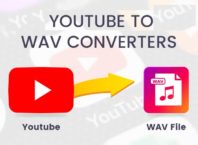As old as it may sound, but Microsoft word is still one of the most convenient and useful word processors of our time. A lot of bloggers work on it every day but aren’t really aware of the full potential of this amazing software/application. Your life as a professional writer can become quite feasible if you learn some of these very simple yet awesome hacks. You’ll surely breeze through the toughest of Word documents;
Contents [show]
1. Cloud features
Word 2016 has brought in some cool features like collaborating with different users at the same time on a document. This can make life so much hassle-free because your coworkers at the office can become a part of your work while you sit at a different location, and all this is done simultaneously. This is made possible due to the cloud storage feature that Microsoft Word has introduced. Another plus is that the document is accessible from all your devices. Check out Comcast specials for their high-end connectivity and excellent deals, so that your Internet runs at its optimum, making it possible for you to hustle between devices, at home, and at work.
2. Using Quick Styles
We’ve all enjoyed the selfie apps on our smartphones and there’s this amazing thing that they do for you by remembering the sort of styles that you last used and saving them to be tried again. Well, prepare to be amazed! Microsoft Word offers the same feature which is called “Quick Styles”. It is an excellent tool for bloggers and content writers who want to save on some precious time as it will apply your favored format to any document and will do so in seconds. Check the Change Styles tab on the Home bar.
3. Changing alphabet cases
I so often leave the Caps Lock on or forget to turn it on and then there’s this whole lot of text that I either wanted to write as either upper case or lower case letters. Typing it all over again always seemed like a silly thing to me and when you’re on a deadline, it’s not acceptable at all. No more worries because I have a solution that works perfectly now. Simply use the “Shift + f3” keys and you can shift between all upper case, lower case and the first letter uppercase options without a glitch.
4. Safe mode option
If ever there is a Word add-in that you recently installed that starts’ hindering your work or some customization causes the app/software to behave in a bizarre way, you can simply start Word in the “Safe Mode”. This can be achieved by simply pressing down on the Ctrl key while you double-click on the program. Leave the ctrl key only when you see the dialogue box for safe mode. Exit the program once you’re done and re-open word like you generally would go back to normal mode.
5. Recovering unsaved data
Did you forget to save an important document? A power failure or a low battery may have crashed the system while you were working, putting you in jeopardy because your next paycheck might get affected by it. These are all probabilities and they can happen to even the most careful and meticulous of users. Well here’s a hack that has honestly saved my sanity a couple of times and I’m definitely blessed to know it. Once you have inadvertently closed a document, simply open a new one. Go to File, then Info and then Manage Versions. Click on Recover Unsaved Documents and you’re good to go.
6. Using Quick Parts
A certain document may require you to enter and sometimes re-enter a word, a phrase or maybe a whole paragraph. Typing it repeatedly is not only time consuming but it also becomes tiring and hectic. Microsoft Word can easily save the required text for you and you can use it the same document or any other one with a few clicks. Open the Insert tab, select Quick Parts from the Text group and select and save your text over here. Once saved, you can retrieve it quickly from the Quick Parts menu.
7. Maneuvering through a document
You can always go back to the last place that you were at in a document. Any changes that were made in recent times will also be readily visible to you by using the same shortcut. Hit “Shift + f5” and it’s as simple as that.
8. Self-reviewing option
If you write for a living then it would be quite useful if you knew the readability of any article or piece of content that you write. Getting bored and losing track of thoughts or not staying focused can happen and your reader reviews might flunk. The word comes with this feature and it is easy to utilize it. Click on the File tab, select Options, check Proofing, and while keeping the Check grammar with spelling box selected, select Show readability statistics. Now open any document that you want to review. Word will show the readability statistics of the file after checking spelling and grammar.
9. Merging documents easily
Sometimes combining two or more documents is required especially if you want to make a presentation. This is one handy hack can be very useful; first, make sure you are clear about the location of the required documents, then in the Insert tab, click Object option from the Text group, click Text From File. A dialogue box will open up and you can select the required document and merge it.
10. Code-to-text feature
Another short-key/hack for faster word processing is saving time by simply assigning codes to phrases or words. What is even more fun is that word can remember the formatting as well. In the File tab, select Options, then click Proofing and in Auto Correct Options, type in a code for the selected text and click on the Add button. Every time that you write the code, the saved text will appear.
There is so much more to writing and creating documents and being tech savvy can really pay off big-time. If one gets to master and notice all the essentials of a certain field, there’s no doubt that greatness and success can be achieved.