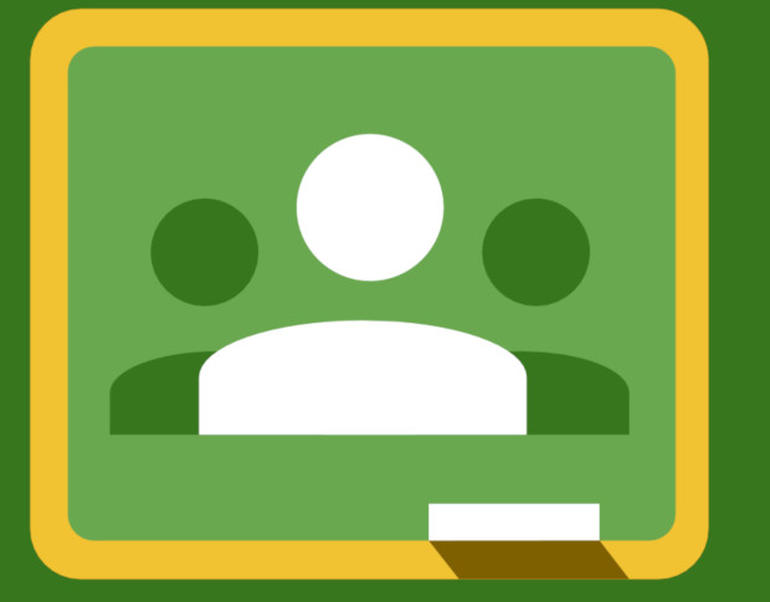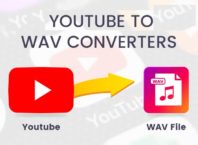Contents [show]
We have figured out a 50+ smarter ways to use Google Classroom.
As Ed-tech services are multiplying day-by-day, Google surprises its users by introducing even more enhanced versions of it. After AdSense, G Suite, AdWords, etc., Google is now moving forward with Google Apps for Education which majorly includes Google Classroom.
With a multitude of features to enhance knowledge-sharing and communication between the teachers and students, Google Classroom combines the most useful facets of Google services all into one complete package. Let’s discuss in detail what is Google Classroom and how it useful in today’s digital world.
What Is Google Classroom Anyway?
Introduced by Google, Google Classroom is a free platform developed with an aim to help teachers and students save their time. This web service not only helps in keeping the class organized but also provides a simpler way to paperless communication with the students.
In other words, Google Classroom helps in streamlining the educational workflow. It allows teachers to organize classes, post & distribute assignments, systematize folders, and view work in real-time.
Combining services like Google Docs, Google calendar and Google Drive, this platform is also useful for providing constructive feedback for improvement of the students and vice versa. Since this web service is developed to improve learning and collaboration, we’ve figured out a few smarter ways to use Google Classroom.
How To Use Google Classroom? Here are 50 ways to Use Google Classroom
These smarter ways to use Google Classroom will not only enhance the learning experience but also ensures a collaborative platform between teachers and students.
- Easily verify which students have accessed which coursework using view Classroom usage reports.
- For transparency, create and publish texts or chapters that are of high priority and highly important for the students to learn.
- Using Google Docs, add voice comments to assignments or notes submitted by the students.
- Google Classroom is known for paperless communication. And, to ensure that, you can use Google+ to create learning communities and blogger groups. Initiating the use of Google + will help the teacher to students, students-to-students and/or teachers to teachers interactions in one place. Also, it will keep the parents up-to-date with the on-goings in the class.
- Assist students in creating content-specific YouTube channels.
- Ensure to provide constructive feedback to the students. Likewise, teachers or the school authorities can ask the students to provide feedback for the teachers and their teaching style.
- Effortlessly share collaborative Google slides using Google Drive.
- Generate a digital parking lot for questions. Using this strategy, teachers can provide a space for students to namelessly write their ideas or ask questions about a focus topic. It helps in saving time and determining the least understood point by the students.
- Based on need, teachers can create groups of students. For instance, if a teacher has to give different science projects to a different group of students, it can be done using Google Classroom.
- According to specific styles such as MLA, APA, etc., use closed-circuit publish for annotated research papers.
- Using Google Drive, maintain a folder of samples of standard writing for planning.
- With allowing access to a particular document, you can align the core curriculum with other teachers.
- When a topic, chapter, or unit doesn’t include everything, add your own comments at the bottom. This way you will not forget the important point you need to discuss with the students. Also, you can tag or save it to a different folder for review.
- Tag your syllabus or curriculum.
- Simply share data with the proficient learning community.
- Using Google Forms, seek daily, weekly, semester-wise, or annual feedback from parents and students.
- Flip your classroom. The tools to publish videos and share assignments are core to Google Apps for Education.
- With the help of Google Docs, share anonymous writing models or samples with students.
- Observe what your homework looks like from the students’ viewpoint.
- Discuss assignment standards and criteria with students.
- Manage digital exit slips. These exit slips will help you assess if students have understood what you taught. Thus, you can plan for the next lesson or unit accordingly.
- Form a data wall using spreadsheets and colour-coding to differentiate between various educational materials.
- Use smarter conferencing with students and parents. Also, enjoy easy access to work, writing, data, feedback, access data, and others.
- Create folders of miscellaneous session materials, for instance, digital versions of texts, etc.
- Save PDFs, JPEG, or other images of digital resources in universally-accessed files or folders.
- Google Classroom also contains an option using which students ask questions privately. This allows them to clear their doubts without bothering the whole class.
- Using Google Classroom, you can give prompt tips for learning. Also, you can provide prompt feedback to the students.
- Rather than giving homework, you can create voluntary lesson extensions for the students. This way whenever you need to decide on the grades or other things, you can refer to these extensions. They will allow you to view who accessed and finished what, when.
- With Google Docs ensure the make-up work or sub work is easy to access by the students.
- Keep all the data of the students’ organized using extraction to Google Sheets, Google Forms, or your own creative short-cut to Google Classroom.
- Make Google forms as they can help you in planning the seating charts, creating quizzes and recording response of the students.
- Publish an announcement in your class stream at any given time. All you need to do is sign-in, select class to open the stream, click announcement, enter the text and post. Also, if you want to share the announcement with students’ parents too, you can customize it.
- Make students create their own digital portfolios. This will help you understand their learning process. Also, it will help in monitoring their deep understanding of the content.
- Design more mobile learning experiences for your students–in higher education, for example.
- Use Google Forms for creating tests or exams that can be easily graded.
- Make a list of standard research resources. The approved ones can be differentiated by a group, student, reading level, and others.
- Ask students to map their own growth time-by-time using Google Sheets.
- Use Google Calendar to share the due dates of term examinations, results, and activities with mentors.
- Start an individual mail trail with students or form a group to share all the significant notices. Besides, you can also spectate as they communicate with one another.
- Set privacy for files, documents and folders using Control file rights. Under this, the people who are authorized to make changes can edit it. Otherwise, it will remain a view only file.
- Google Calendar is also useful for creating reminders and alerts for the students. For instance, of any upcoming submissions, tests or events.
- You can also archive post and courses, you think, can be reused.
- Use Google Forms for polling. Also, it can be used to elect class monitors, class representatives.
- Google Classroom allows you to add another teacher to an existing classroom. For instance, if you share students with another teacher, you can add them, and they can as well edit the files and records of the students.
- Organize digital team-building activities.
- Create a list of commonly used formulas, short-cut keys, programme-centric facts, etc., and share with students.
- Apart from in-built Google features, you can also use other apps with Google Classroom. Apps like BookWidgets, Buncee, Newsela, EDPuzzle, etc., can transform the classroom in a digital learning space.
- Create surveys for students according to reader-level interest. This will help you in understanding their behaviour and learning style better.
- Google Classroom is also a very beneficial platform for communicating with students who are hesitant to “talk” with the teachers in person.
- In addition, you can also implement Google Chrome Extensions to enhance the Google Classroom experience. One such extension is Alice Keeler’s Classroom Split. By adding this chrome extension to the Google Classroom, the students will be able to uniformly split their online windows which will save them time juggling back and forth.
Whether it’s managing the records of the students or planning lessons days ahead, Google Classroom includes it all. And, now that you are armed with the smartest ways to use this service, make the most of it. Also, share these tips with your peers to help them establish a successful learning environment.