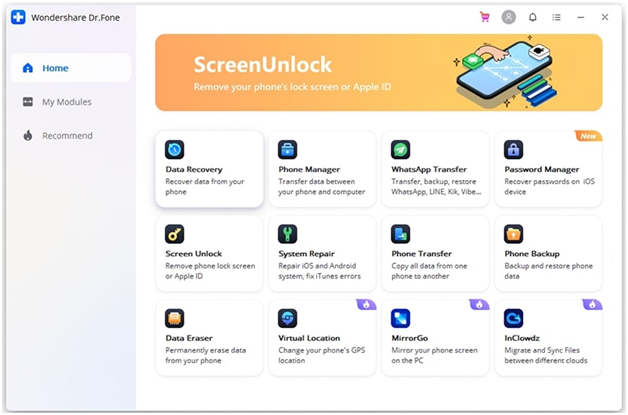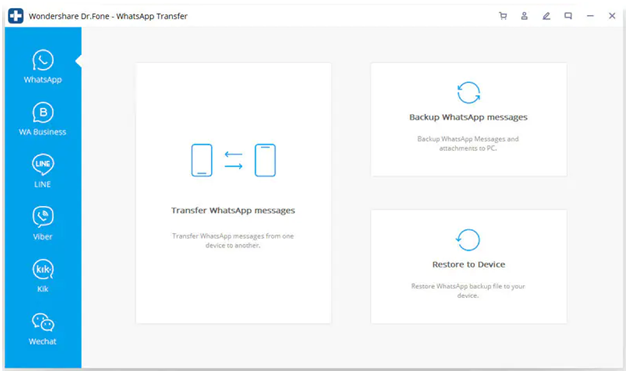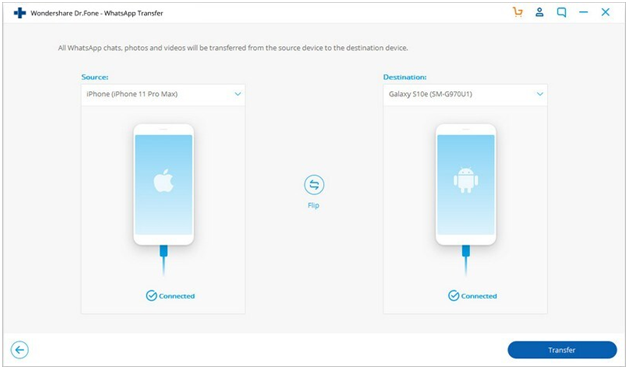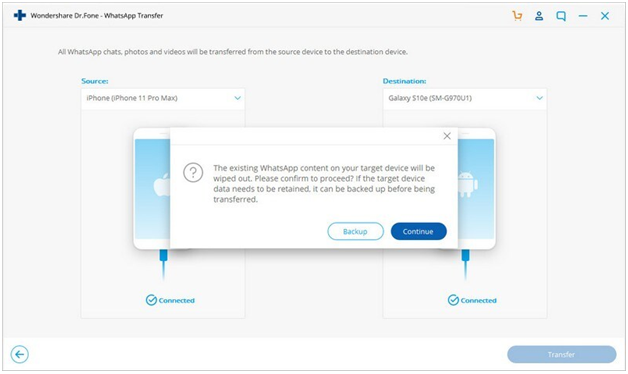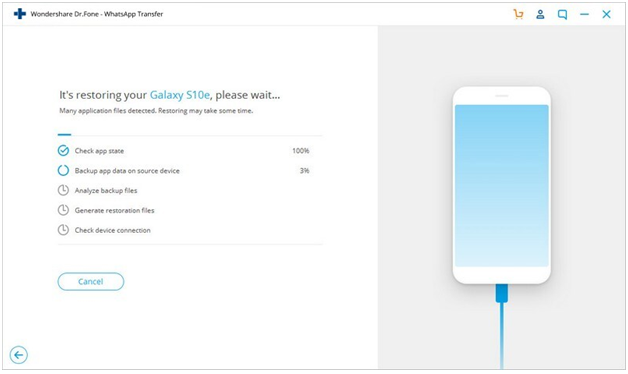In this rapidly advancing technological world, online communication has become an essential aspect of everyone’s life. The use of social media has seen a significant rise in the past decade. WhatsApp is one such social media platform used by billions of people across the world for the best communication experience. It has become a reliable platform for people to perform multiple tasks like calling, texting, sending, and receiving videos, images, audio, and contacts.
Contents [show]
WhatsApp Backup And Transfer – Why Is It Necessary?
However, people are becoming more concerned about the safety and retention of their WhatsApp data. This is why more and more people are opting to backup WhatsApp messages to avoid any situation of lost, damaged, or stolen data. This backup also helps people to transfer their WhatsApp messages from one device to another. For instance, if your existing iPhone is damaged, or you wish to buy a new android phone, you will need to transfer your WhatsApp data from the iPhone to the new android device.
This is when you should use a powerful, reliable, and safe WhatsApp transfer tool like Dr.Fone from Wondershare. Here, you will learn how to transfer your WhatsApp messages from an iPhone device to an android device via Dr.Fone. So let’s dive in.
Step-By-Step Guide To Transfer WhatsApp From iPhone To Android
Here you will find all the steps involved to transfer your WhatsApp data securely and quickly from iPhone to Android.
Step 1: Install The Software Tool Application
In the first step, you have to install the software tool application of Dr.Fone from the authentic website of Wondershare. Download this software from the authentic website to avoid any chances of a pirated version. Then, install it on your computer or laptop system.
Now, go to the tab which says ‘WhatsApp Transfer’ on the first display page after opening the software tool application. So, click on this option, and three new options will pop up: restore, backup, and transfer. Click on the transfer option only.
Step 3: Plug-In And Connect The Devices
In this step, take your iPhone and Android devices, plug them in and connect to your computer or laptop. You can use portable USB cables to connect these devices safely.
Step 4: Choose The WhatsApp Data That You Want To Transfer
You have to wait for a few seconds as the software tool will identify and analyze the connected devices as the transfer and destination source for further procedure. At times, people connect the wrong devices as their transfer or destination source, but you won’t have to worry if you make such a mistake. Dr. Fone’s ‘flip’ option allows you to interchange the connected device source easily. Then, choose the particular WhatsApp data that you want to transfer, like images, audio, videos, texts, etc.
Step 5: Wait Until The Transfer Is Complete
Finally, you have to click on the ‘Start Transfer option to begin the transferring procedure. You must remember not to disrupt or interrupt the cables during the ongoing transfer as it may lead you to start the process all over again. Wait for a few seconds or minutes and disconnect your device after the transfer is complete.
Features of Dr.Fone – WhatsApp Transfer
By now, you must have understood how to transfer WhatsApp from iPhone to Android, so let’s proceed to Dr.Fone’s features that make it such a reliable, safe, and perfect tool for WhatsApp transfer.
1. Simple Operation
As you have seen, Dr.Fone requires minimal steps to complete the transferring process of your vast pile of data in a few seconds or, in some cases, minutes. It enables the simple operation feature for the easy navigation and usability of the users. This feature makes the software tool user-friendly and allows them to proceed with every step without any hassle.
2. High Efficiency
Dr.Fone never fails to amaze its users with the high-efficiency feature that enables it to perform the WhatsApp transfer with no-hassle, minimal steps, easy navigation, and short duration for completion. This high efficiency helps Dr.Fone perform the transfer process with maximum safety and rapid speed without affecting the other data in your phone.
3. Minimal Time For Whatsapp Transfer
One of the key features of Dr.Fone is its minimal time for data transfer. This feature makes the software tool popular and reliable to millions of users around the world. You can transfer thousands and even millions of data within a few seconds or minutes. The exact time depends on the amount of data transfer, but the transfer speed is always better than other softwares.
Wrapping Up
We can conclude from the guide that Dr.Fone is the right choice for transferring your WhatsApp data from iPhone to Android with maximum efficiency, minimal time, and no hassle. So, download the software tool and get started today.