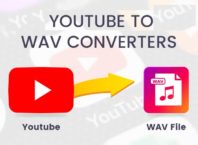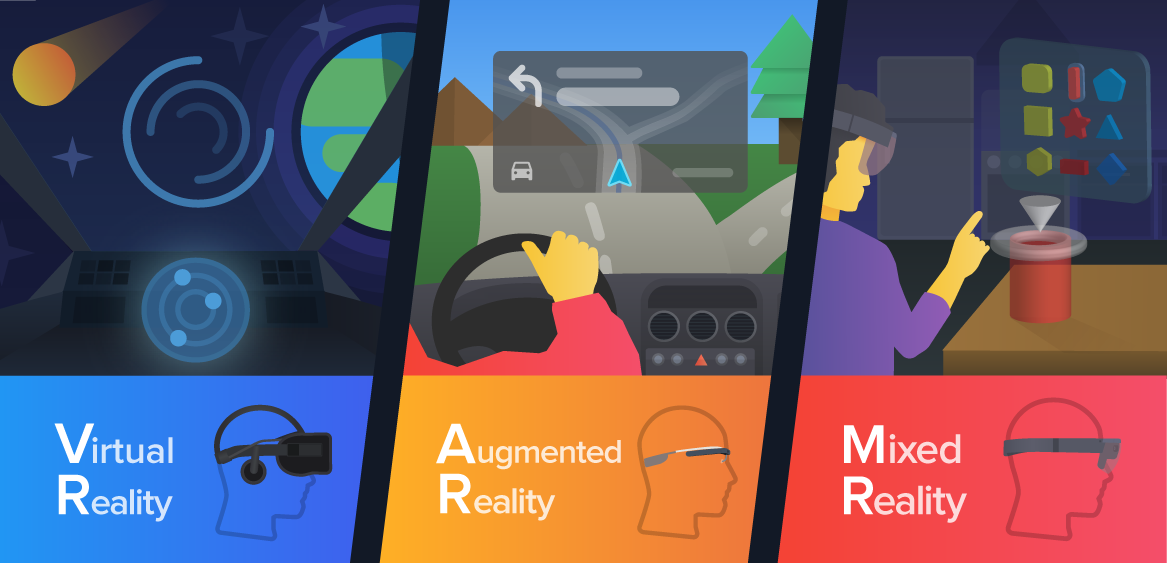Data recovery software of highly and efficient in today’s time where data is very prominent. They provide a final way to recover your lost data. One of the best software which can help you recover data is the EaseUS data recovery software. It features an interactive interface which is easy to use for anyone without any prior knowledge of computer and it can also provide strong tools, which are highly effective and efficient.
This software can allow you to recover your lost files as well as folders from a number of situations, such as hard disk failure, virus attacks, system crash, corrupted files etc. It is able to recover a number of file types, such as video, music, file compressed etc. It supports all kind of secondary devices such as the flash drive, secondary hard disk, MP3 player, portable devices etc.
The data recovery software can be downloaded for free from the official website of the company. It comes in four different packages, which namely free, Pro, Pro+WinPE, Technical. The free package, as the name suggest, is free of cost and requires the user to pay nothing. It can be seen as a trial version of the software with full functionality, with only one limitation that it can only recover 2GB worth of data. If you wish to recover more data, you need to purchase any of the three packages, which are premium.
Contents [show]
Search Modes
Once you have downloaded the recovery software you can start it immediately and when you started it will start analysing all the storage device is connected to it. You need to select a storage device where you wish for the first to happen. There are two scanning modes which are used for the whole procedure.
The first one is the quick scan mode which is faster mode of search. It can allow the user to quickly scan the storage device for all the data revetments, left buy previously deleted and lost files. The software collects these data remnants And recompile them into the original file. The mode is fast and quick as it aims to provide quicker results.
Once the first scan mode stops, the second scan mode, which is the deep scan mode is initiated automatically. The deep scan mode is a much more advanced mode, which dives deep into the memory and finds for all the files, which had been skipped by the quick scan mode. It also scans all the inaccessible, system and hidden files. As it is advanced in nature It takes much more time than the initial scanning mode.
Recovering Results
Once both the scan modes have completed their scanning, the results page is displayed on the screen. Once on the result page, you can do a number of things. Either you can filter or search for your file, or you can preview the contents of any file that you wish to recover. You may also import or export the results, so that you can recover from the same results at a later date.