When your iPhone stuck on white screen with Apple logo, you won’t be able to boot the device. This situation is also known as boot-loop. The thing is, something went wrong during the iOS update or even during data transfer that might have corrupted the software.
So, if you are facing such an issue, you need to fix it immediately. You can check out our article for immediate and effective fixes.
Contents
Way 1: Using iOS System Recovery Software to Fix iPhone Stuck on White Apple Logo without Losing Any Data
The iPhone white screen with Apple logo is a critical issue, and it can’t be fixed easily. Even simply rebooting the device won’t be possible as the iOS itself is unable to operate properly.
So, you can guess why users panic when the device is stuck on the Apple logo with a white screen behind it. While the general approach won’t be useful here, a professional approach is recommended. You have to fix iOS using a professional iOS repair tool.
While there are several professional tools available, and almost all of them claim to be the best in the field. We have done our research and came to a single conclusion. Tenorshare ReiBoot.
ReiBoot is one of the most effective and advanced tools in the respective field. It is capable, easy to use, and the success rate is 100%. Let’s check out the key feature of ReiBoot that made it the best tool for iOS repair.
- It is capable of repairing more than 150 issues related to iOS. The list includes; iPhone stuck on Apple logo, black screen of death, boot loop, and more.
- ReiBoot also helps to downgrade the iOS version without data loss.
- It can also repair tvOS effortlessly.
- The capability of entering and exiting Recovery Mode with just a single click is just outstanding.
- The compatibility is also not an issue. It is compatible with all the iOS device models, including the latest iPhone SE.
- In terms of iOS compatibility, ReiBoot seamlessly works with iOS 13.6.1 and iPadOS13.6.1, even on iOS 14 beta.
Along with its powerful and advanced list of features, it provides a seamless iOS repair experience to the users. If you want, you can check out the steps below.
Step #1: Complete the installation of ReiBoot on a computer.
Step #2: After that, proceed to make the connection between the iOS device and the computer via the lightning cable. Launch and click on the ‘Repair Operating System’ option on the program interface.
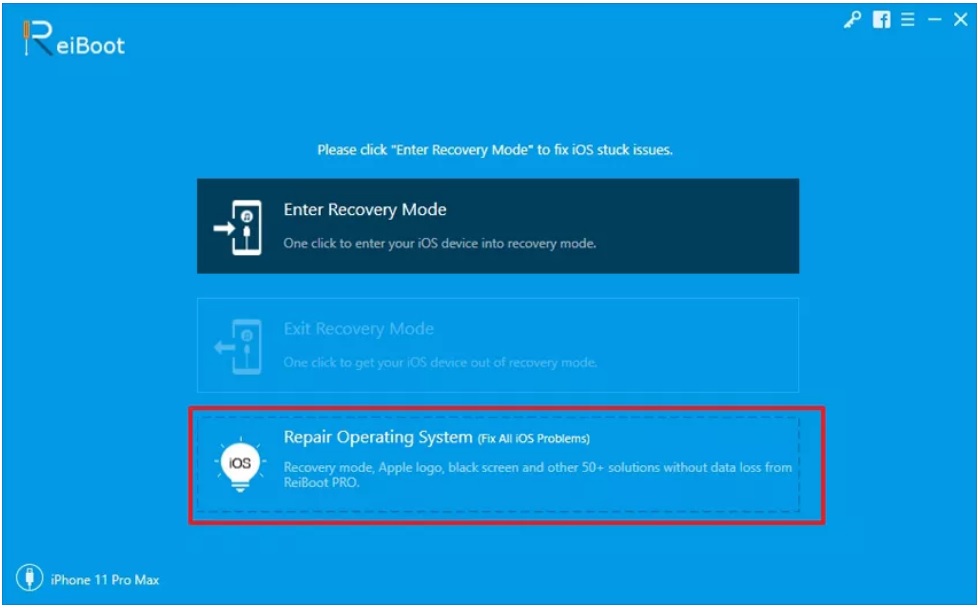
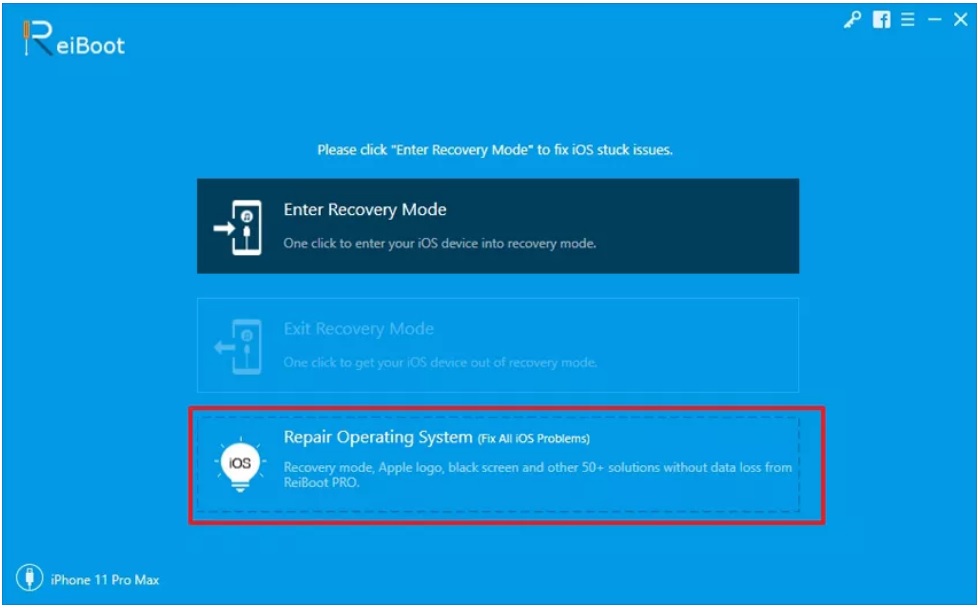
Step #3: In the following panel, you just need to click on the ‘Fix Now’ button to proceed.
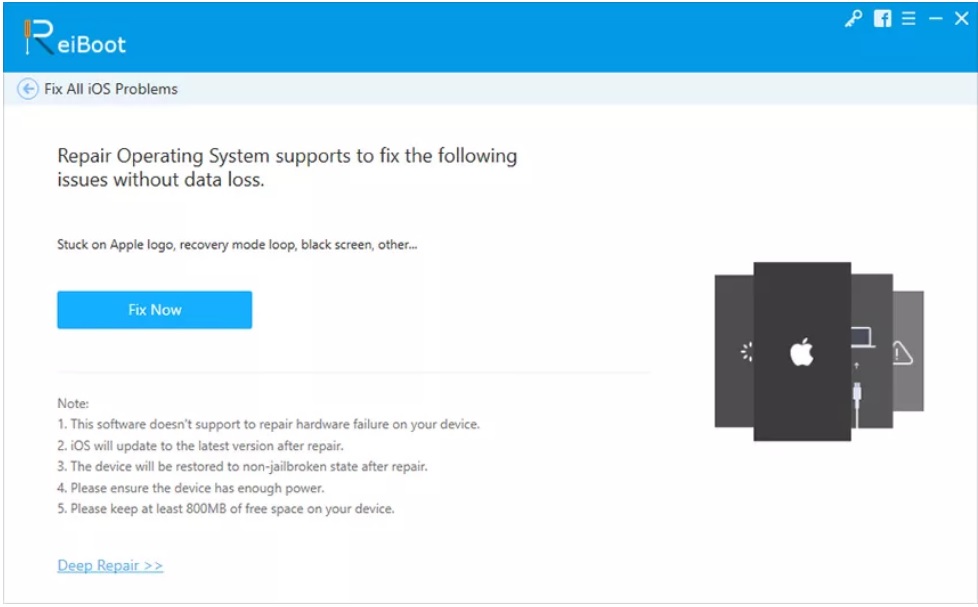
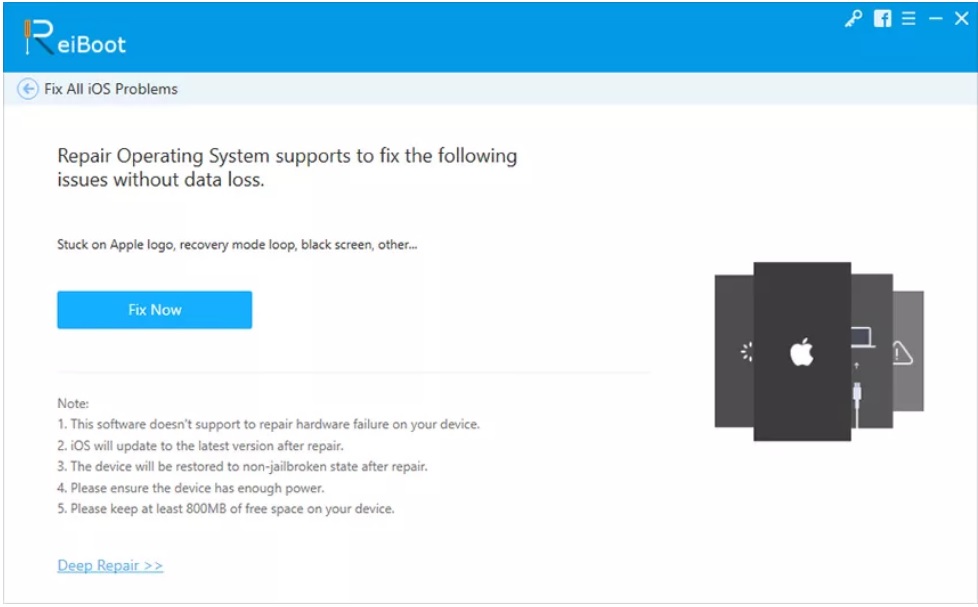
Step #4: A firmware is required for the completion of this procedure. You have to download it. So, just click on the ‘Browse’ button and choose a location to save the file. Then, click on the ‘Download’ button.
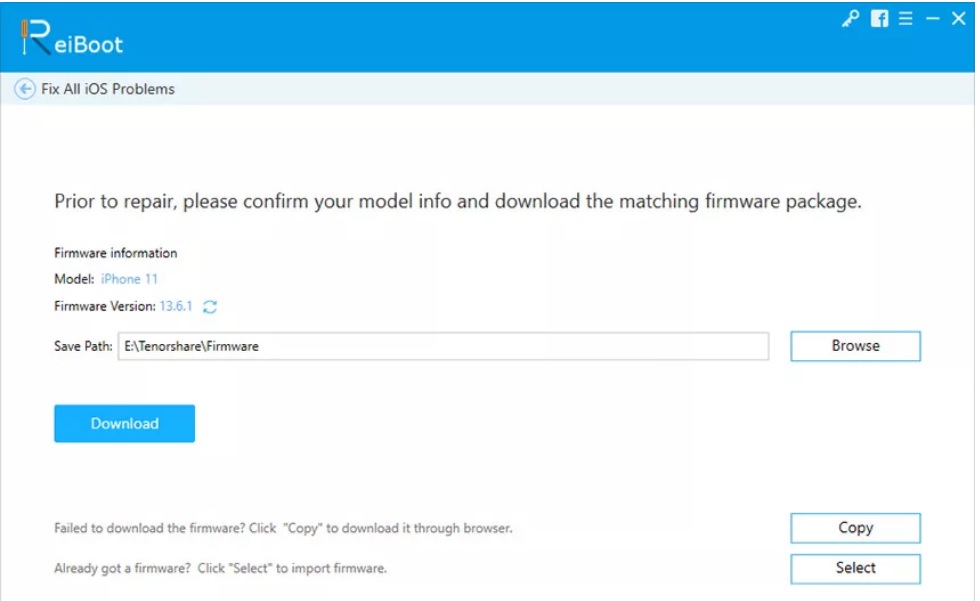
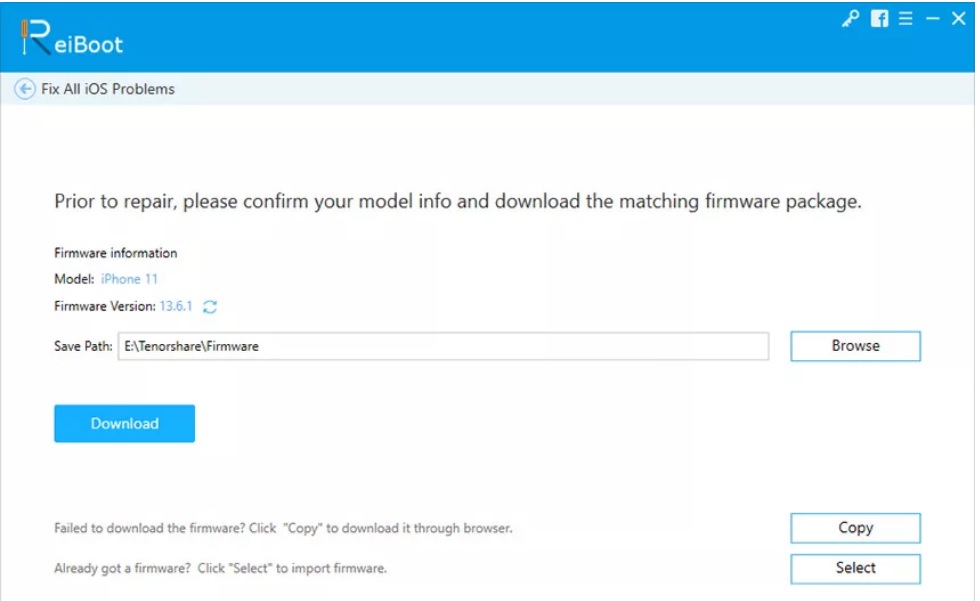
Step #5: Firmware download will start immediately. After it has been downloaded completely, click on the ‘Repair Now’ button to start the system recovery.
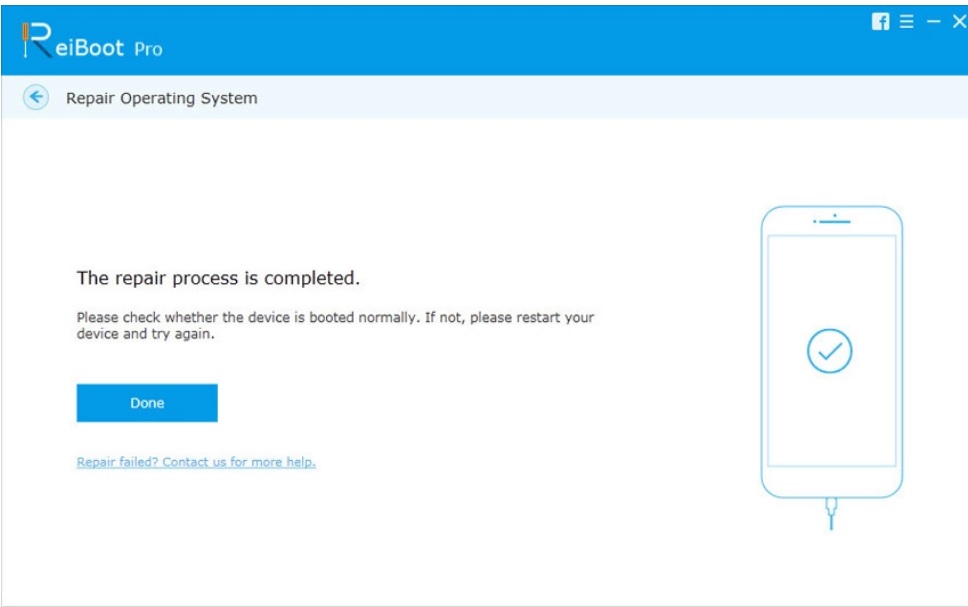
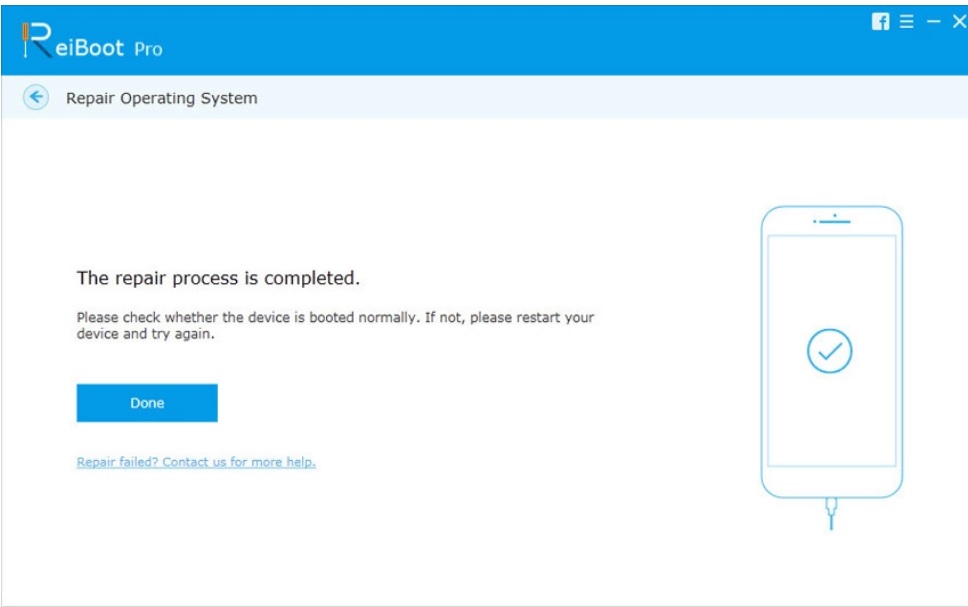
So, if your iPhone device stuck on white Apple logo, the best option is to fix it using a professional iOS repair tool, i.e., Tenorshare ReiBoot.
Way 2: Hard Reset to Fix iPhone Stuck on White Apple Logo
If your iPhone stuck on white screen with Apple logo, you can make a Hard Reset of the device.
Yes, using iOS repair is the best option, but there are times when a simple Hard Reset can fix such troubling issues. And the best part is, Hard Reset is very simple. The steps are simple; you can check them out below.
The iPhone Hard Reset steps have changed over the years. Apple implemented a specific procedure till iPhone 6S, and then it changed on the iPhone 7 Series. After that, it changed since the release of the iPhone 8.
Hard Reset iPhone 6s or Earlier
Step #1: Hold the Power and the Home buttons together at the same time.
Step #2: Hold only for 10 seconds until the device restarts.
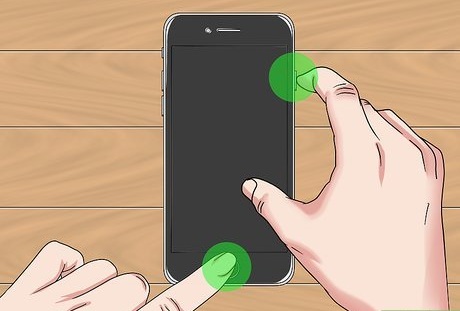
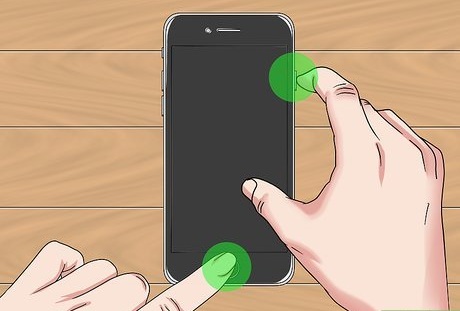
Hard Reset iPhone 7 and 7 Plus
Step #1: Hold the Side button and the Volume Down buttons at the same time.
Step #2: Release them when the device restarts.
Hard Reset iPhone 8, X, 11
Step #1: Quick tap on the Volume Up button and then do the same with the Volume Down button.
Step #2: After that, hold the Side button.
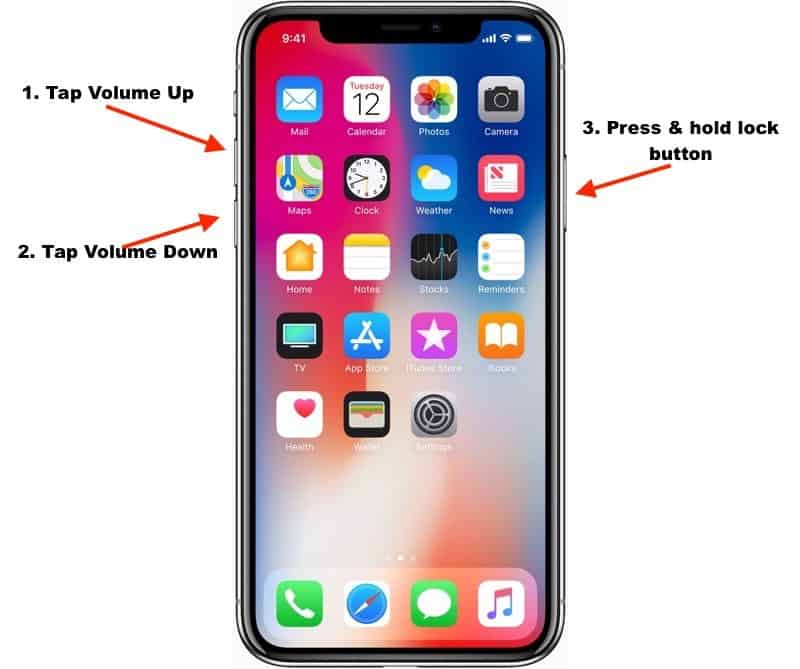
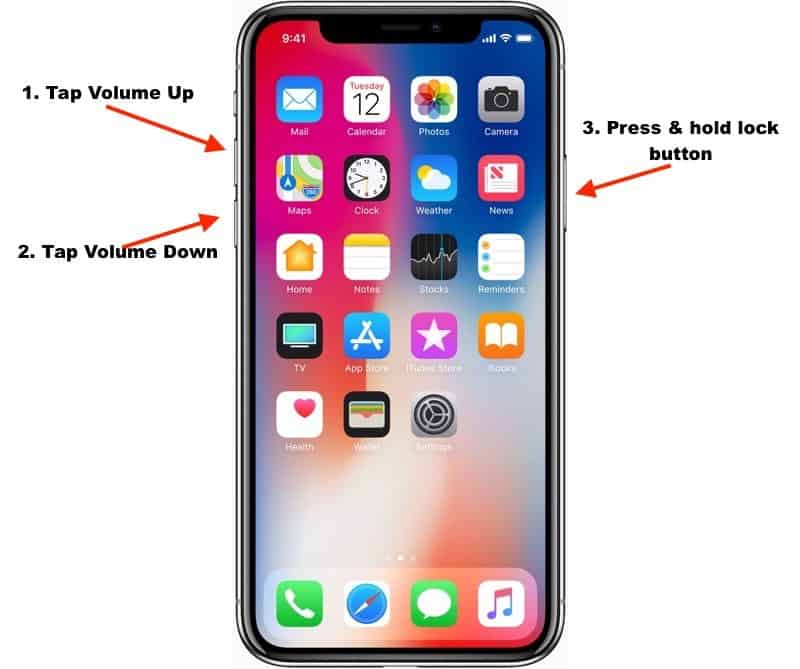
Release the button when the device restarts.
After the Hard reset, the screen may flash, or it may go dark completely. Just give it a few minutes. It will boot by itself.
Conclusion
Therefore, if your iPhone is stuck on a white screen with the Apple logo, you should immediately fix the issue. This is a critical problem with the iOS, and with a Hard Reset, it may get fixed.
You can try it out, but we recommend using the definite fix, which is using a professional system repair tool. Our recommendation is Tenorshare ReiBoot. You should try it out!












